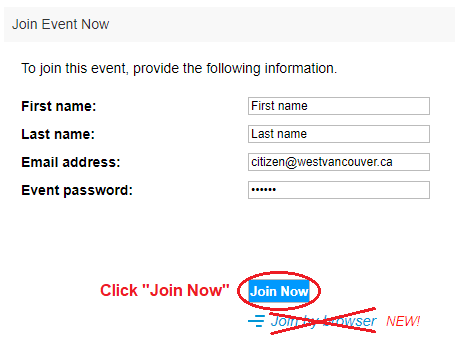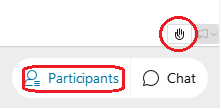If a meeting is held electronically, the public can choose to either participate from a District facility or from an electronic device.
Participate from a District Facility
You can participate in an electronic meeting by attending a designated meeting room in a District facility.
Refer to the location included on the meeting notice, posted on the committee's webpage, to learn where you can go to participate in the meeting.
Participate from an Electronic Device
You can participate by joining the meeting from your laptop, desktop, smartphone, or tablet. A microphone is required to speak. Video is optional.
Visit the committee's webpage to find the Webex meeting link.
Before the meeting
- Visit westvancouver.webex.com to download and install the Cisco Webex Meetings app.
- Join a test meeting to check that your device is ready.
Joining the meeting
- Select the meeting that you wish to join by visiting the committee webpage or events calendar.
- At the scheduled meeting start time, visit the committee webpage and click the link to join the meeting.
- Enter your first name, last name, email address, and event password (westvan). The password may already be filled in.
- Click the “Join Now” button. Note: Public speakers must not "Join by Browser". Only click the button to "Join by Browser" if you do not plan on speaking as your video and microphone will not transmit.
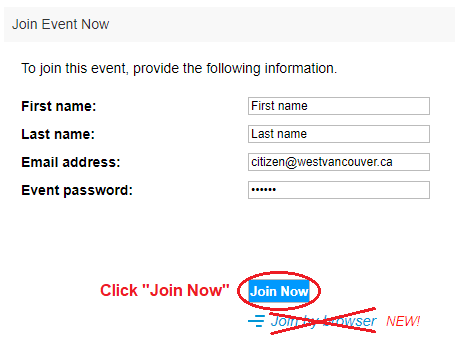
View Image
- Ensure that your audio and video devices are connected by clicking “test speaker and microphone”.
- Click “Join Event” to join the meeting. Your microphone and video will be turned off automatically upon entry.
During the meeting
- Members of the public have up to three minutes to speak at the call of the Chair.
- Click the “raise hand” button to indicate that you wish to speak. You can locate the button by opening the “Participants” tab and clicking the hand icon in the lower right-hand corner of your screen.
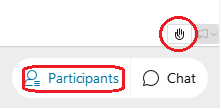
View Image
- When it is your turn to speak, your microphone will be unmuted.
- When you are done speaking, the host will mute your microphone.